Systemd: Zero to Hero – Part 1: Understanding the Modern Linux Init System
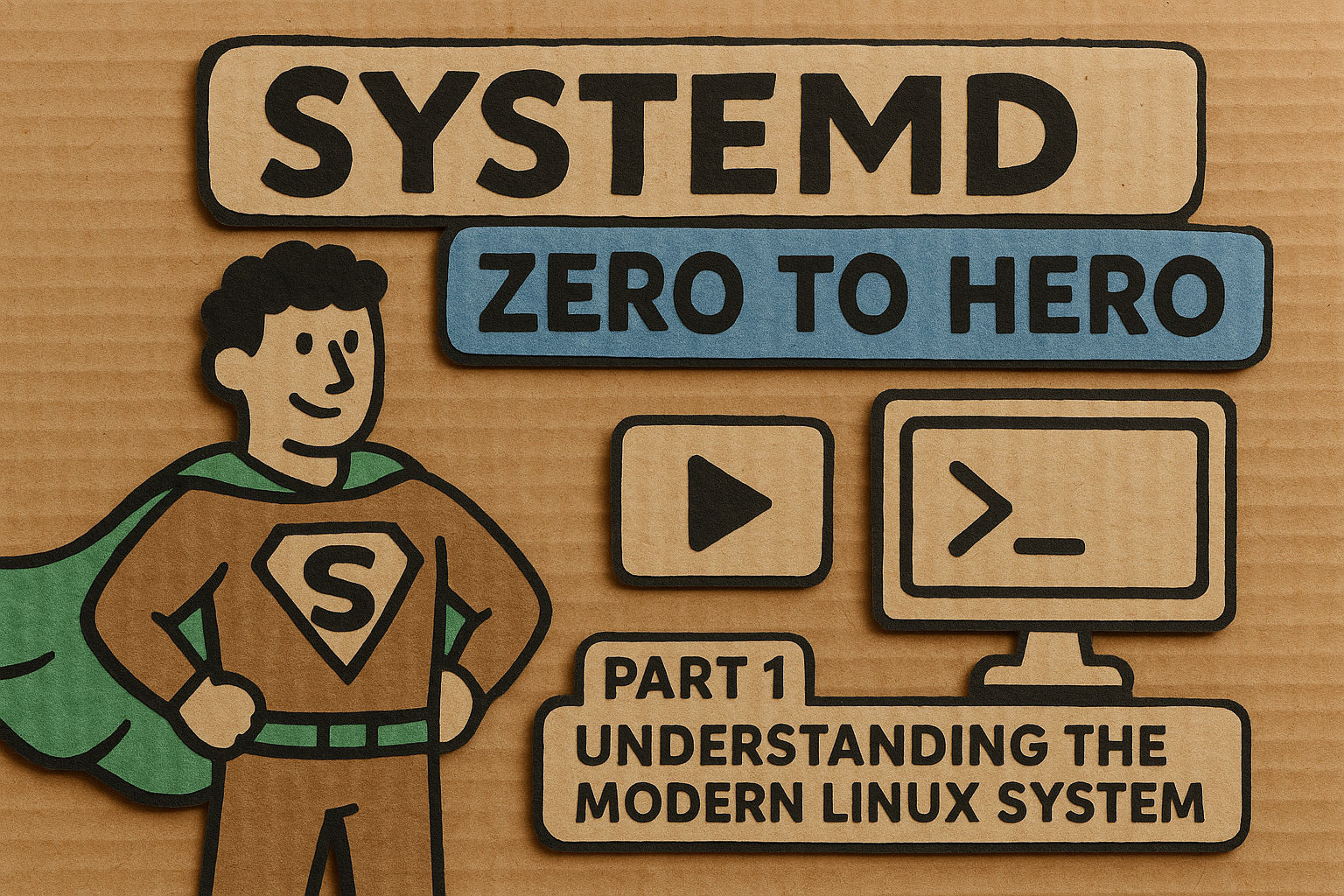
Welcome to the first installment of our comprehensive systemd series. If you've ever wondered what's actually happening when your Linux system boots up, or why that mysterious PID 1 process seems to control everything, you're in the right place. Systemd has become the backbone of modern Linux distributions, and understanding it is crucial for anyone serious about Linux system administration.
What is Systemd and Why Should You Care?
Systemd is far more than just an init system – it's a comprehensive suite of building blocks for managing a Linux system. Born in 2010 from the minds of Lennart Poettering and Kay Sievers at Red Hat, systemd was designed to address the limitations of traditional System V init systems. Think of it as the conductor of your Linux orchestra, ensuring every component starts in the right order and plays harmoniously together.
The name "systemd" follows the Unix tradition of naming daemons with a "d" suffix, but unlike traditional daemons that handle specific tasks, systemd manages the entire userspace initialization process. It runs as PID 1 – the first process started by the kernel and the parent of all other processes.
The Great Init Evolution: From SysV to Systemd
To appreciate systemd's significance, we need to understand what came before it. Traditional SysV init systems used a sequential approach to starting services, meaning each service had to wait for the previous one to complete before starting. This was like having a single-file line at a coffee shop – functional, but painfully slow when you're in a hurry.
SysV init relied heavily on shell scripts stored in directories like /etc/rc.d, with complex symbolic link structures to manage different runlevels. While this worked, it had several critical limitations:
- Sequential startup: Services started one after another, leading to longer boot times
- Poor dependency management: No automatic resolution of service dependencies
- Limited monitoring: No built-in mechanism to restart failed services
- Shell script complexity: Debugging initialization problems was often a nightmare
Systemd revolutionized this approach by introducing parallel service startup, sophisticated dependency management, and integrated monitoring capabilities. The result? Boot times that went from minutes to seconds, and a system that could automatically recover from service failures.
Systemd's Architecture: More Than Meets the Eye
While systemd started as an init replacement, it has evolved into what Poettering describes as "never finished, never complete, but tracking progress of technology". The systemd ecosystem includes 69 individual binaries that work together to manage various aspects of your system.
Key components include:
- systemd: The main init daemon (PID 1)
- systemctl: The primary management interface
- journald: Advanced logging system
- logind: Login and session management
- networkd: Network configuration management
- resolved: DNS resolution services
This integrated approach means systemd can handle tasks traditionally managed by separate tools like cron, inetd, and syslog. Whether this is brilliant consolidation or concerning feature creep depends on your perspective – and it's been a source of considerable debate in the Linux community.
Understanding Units: The Building Blocks of Systemd
In systemd's world, everything is a "unit". Units are resources that systemd knows how to operate on and manage, defined by configuration files called unit files. Think of units as LEGO blocks – each serves a specific purpose, but they can be combined in countless ways to build complex systems.
Core Unit Types
Systemd supports multiple unit types, each serving distinct purposes:
| Unit Type | Extension | Purpose | Example |
|---|---|---|---|
| Service | .service |
Manages daemons and processes | nginx.service |
| Target | .target |
Groups units for synchronization | multi-user.target |
| Socket | .socket |
Manages network/IPC sockets | sshd.socket |
| Timer | .timer |
Scheduled activation (replaces cron) | backup.timer |
| Mount | .mount |
Controls filesystem mount points | home.mount |
| Device | .device |
Manages hardware devices | dev-sda1.device |
| Path | .path |
Monitors files/directories | config-watcher.path |
Service Units: The Workhorses
Service units are probably what you'll interact with most frequently. They define how systemd should start, stop, and manage specific applications or daemons. A typical service unit might look like this:
[Unit]
Description=My Custom Web Server
After=network.target
[Service]
Type=simple
ExecStart=/usr/local/bin/my-web-server
Restart=always
User=www-data
[Install]
WantedBy=multi-user.target
This example demonstrates several key concepts we'll explore in detail in Part 3 of this series.
Targets: The New Runlevels
Targets replace the traditional runlevel concept from SysV init. While runlevels were numbered 0-6, targets have descriptive names that better explain their purpose:
| SysV Runlevel | Systemd Target | Description |
|---|---|---|
| 0 | poweroff.target |
System shutdown |
| 1 | rescue.target |
Single-user rescue mode |
| 2,3,4 | multi-user.target |
Multi-user, no GUI |
| 5 | graphical.target |
Multi-user with GUI |
| 6 | reboot.target |
System reboot |
The beauty of targets is their flexibility – they can depend on other targets, creating a hierarchy that ensures your system reaches the desired state reliably.
The Boot Process: Systemd in Action
When your system boots, systemd orchestrates a complex dance of initialization tasks. Unlike the sequential approach of SysV, systemd analyzes dependencies and starts services in parallel whenever possible.
The boot process typically follows this flow:
- Kernel handoff: The kernel starts systemd as PID 1
- Basic system setup: Mount essential filesystems, initialize hardware
- Target resolution: Determine the default target (usually
graphical.targetormulti-user.target) - Dependency analysis: Build the dependency tree for required units
- Parallel activation: Start services concurrently based on dependencies
- Target achievement: Reach the desired system state
This parallel approach, combined with features like socket activation (which we'll cover in Part 5), can dramatically reduce boot times. Some systems that took minutes to boot with SysV init now start in under 30 seconds with systemd.
Systemctl: Your Swiss Army Knife
The systemctl command is your primary interface to systemd. If systemd is the conductor, then systemctl is your baton for directing the orchestra. Here are some essential commands you'll use daily:
Basic Service Operations
# Start a service
systemctl start nginx.service
# Stop a service
systemctl stop nginx.service
# Restart a service
systemctl restart nginx.service
# Check service status
systemctl status nginx.service
Service State Management
# Enable service to start at boot
systemctl enable nginx.service
# Disable service from starting at boot
systemctl disable nginx.service
# Prevent service from being started (even manually)
systemctl mask nginx.service
System Information
# List all loaded units
systemctl list-units
# List all unit files
systemctl list-unit-files
# Show system status
systemctl status
We'll dive much deeper into systemctl usage in Part 2, including advanced querying techniques and service manipulation strategies.
Unit File Locations: Where the Magic Lives
Systemd looks for unit files in several locations, with a specific precedence order:
/etc/systemd/system/: Custom and local administrator units (highest priority)/run/systemd/system/: Runtime units (temporary)/usr/lib/systemd/system/: Package-installed units (lowest priority)
This hierarchy allows you to override package-provided unit files without modifying the originals. If you need to customize a service, you can either create a drop-in directory with override files or copy the unit to /etc/systemd/system/ and modify it there.
Real-World Example: Understanding a Service Unit
Let's examine a real service unit to see these concepts in action. Here's a simplified version of the SSH daemon unit:
[Unit]
Description=OpenSSH server daemon
Documentation=man:sshd(8) man:sshd_config(5)
After=network.target sshd-keygen.target
Wants=sshd-keygen.target
[Service]
Type=notify
EnvironmentFile=-/etc/sysconfig/sshd
ExecStart=/usr/sbin/sshd -D $OPTIONS
ExecReload=/bin/kill -HUP $MAINPID
KillMode=process
Restart=on-failure
RestartSec=42s
[Install]
WantedBy=multi-user.target
This unit file demonstrates several important concepts:
- Dependencies:
After=ensures SSH starts after networking is available - Service type:
Type=notifytells systemd the service will signal when it's ready - Environment:
EnvironmentFile=loads additional configuration - Process management:
ExecStart=defines how to start the service - Reliability:
Restart=on-failureautomatically restarts if the service crashes - Integration:
WantedBy=multi-user.targetmakes it part of the multi-user system state
The Controversy: Why Some People Don't Love Systemd
It wouldn't be honest to discuss systemd without acknowledging the controversy surrounding it. Critics argue that systemd violates the Unix philosophy of "do one thing and do it well" by incorporating too many responsibilities into a single system.
Common criticisms include:
- Complexity: With nearly 1.3 million lines of code, systemd is seen as overly complex
- Monolithic design: Integration of multiple traditionally separate systems
- Vendor lock-in: Difficulty switching to alternative init systems
- Documentation: Some find the documentation challenging
However, systemd's widespread adoption speaks to its practical benefits. Major distributions like Ubuntu, Fedora, Debian, and Arch have all embraced systemd, suggesting that its advantages outweigh the philosophical concerns for most users.
Systemd and Modern Computing
One of systemd's strengths is its design for modern computing environments. Unlike traditional init systems that assumed static configurations, systemd embraces the dynamic nature of contemporary systems. It handles:
- Hot-pluggable devices: Automatic management of USB devices, network interfaces
- Container integration: Native support for Linux containers
- Resource management: Integration with Linux cgroups for process control
- Security features: Built-in sandboxing and isolation capabilities (covered in Part 5)
Process Management and Cgroups
Systemd leverages Linux control groups (cgroups) to organize and manage processes. Every service runs in its own cgroup, providing better resource accounting and control. This means you can:
- Monitor resource usage per service
- Set memory and CPU limits
- Ensure clean process termination
- Track all processes belonging to a service
We'll explore cgroups integration extensively in Part 5, including practical examples of resource management and service isolation.
Looking Ahead: What's Next in This Series
This introduction has laid the groundwork for understanding systemd's role in modern Linux systems. In the upcoming parts of this series, we'll build on these fundamentals:
Part 2 will transform you into a systemctl power user, covering advanced service management techniques, target manipulation, and practical system administration scenarios.
Part 3 dives deep into unit file creation, teaching you to write robust, maintainable service definitions that integrate seamlessly with your system.
Part 4 focuses on troubleshooting and diagnostics, including mastering journalctl for log analysis and using systemd-analyze for performance optimization.
Part 5 explores advanced features like socket activation, transient units, and security hardening – the tools that separate systemd novices from experts.
The Road Ahead
Systemd represents a fundamental shift in how Linux systems initialize and manage services. While it may seem daunting at first, mastering systemd is essential for anyone working with modern Linux distributions. The concepts we've covered here – units, targets, dependencies, and parallel execution – form the foundation for everything else you'll learn about systemd.
Whether you're a system administrator managing dozens of servers, a developer deploying applications, or a curious Linux user wanting to understand your system better, systemd knowledge will serve you well. The init wars may have been contentious, but systemd has clearly won the battle for mindshare in the Linux ecosystem.
In Part 2, we'll get our hands dirty with systemctl, learning to manage services like a pro and understanding how to navigate the systemd ecosystem effectively. Until then, take some time to explore your system's unit files in /etc/systemd/system/ and get familiar with the systemctl status command – you'll be using it a lot.
The journey from systemd zero to hero starts with understanding these fundamentals, and you've just taken the first step. Welcome to the modern Linux init system – it's more powerful than you might have imagined.

