Systemd: Zero to Hero – Part 2: Managing Services and Targets with systemctl
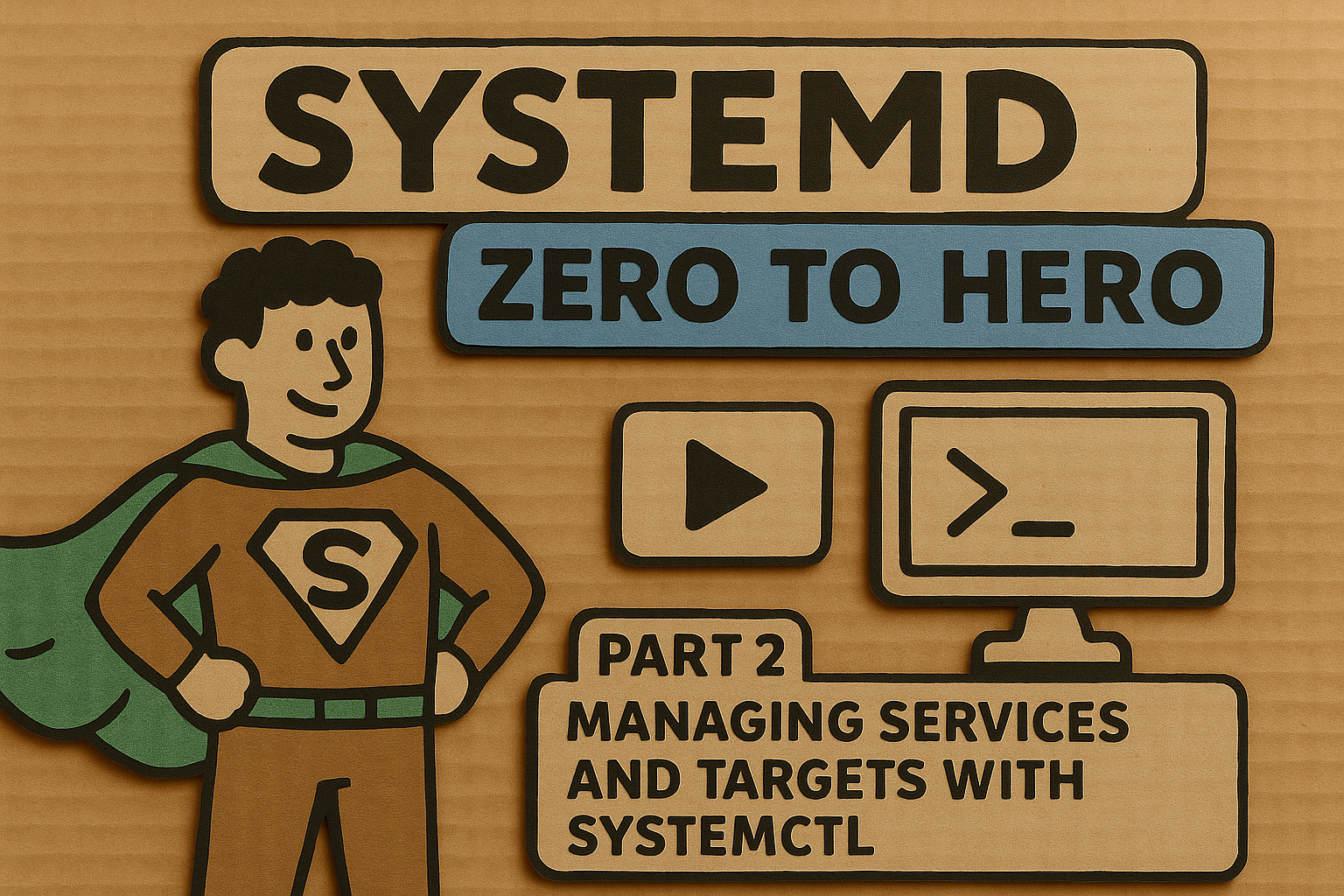
Welcome back to our systemd journey! In Part 1, we laid the foundation by exploring what systemd is, why it replaced traditional init systems, and how it manages the boot process through units like services, targets, and sockets. Now it's time to roll up our sleeves and get hands-on with the Swiss Army knife of systemd: the systemctl command.
Think of systemctl as your remote control for the entire Linux system. Just as you wouldn't operate a modern aircraft without understanding the cockpit controls, you can't effectively manage a Linux system without mastering systemctl . This post will transform you from a systemd passenger into a confident pilot, ready to navigate service management with precision and style.
The systemctl Command: Your Gateway to System Control
The systemctl command serves as the central management tool for controlling the systemd system and service manager . Unlike the scattered collection of scripts and commands from the SysV era, systemctl provides a unified interface for all service management tasks .
The basic syntax follows a predictable pattern:
systemctl [OPTIONS] COMMAND [UNIT]
This elegant simplicity masks incredible power. Every modern Linux distribution using systemd relies on this command for service orchestration . Whether you're managing a single-board computer or a massive server farm, the commands remain consistent.
Service State Management: Start, Stop, and Everything Between
Starting and Stopping Services
The most fundamental operations involve controlling service states . When you start a service, systemd creates a new process with a unique Process ID (PID) and tracks it throughout its lifecycle .
# Start the Apache web server
sudo systemctl start apache2
# Stop the Apache web server
sudo systemctl stop apache2
Starting a service loads its configuration and executes the defined startup commands . When you stop a service, systemd terminates the process and removes its PID from the system tracking table . The beauty of systemd lies in its ability to handle complex dependency chains automatically.
The Restart vs. Reload Distinction
Here's where things get interesting. Not all service updates require a full restart . Some services support reloading their configuration without interrupting active connections:
# Full restart - stops and starts the service with new PID
sudo systemctl restart nginx
# Reload configuration - keeps the same PID, reloads config
sudo systemctl reload nginx
# Try reload first, fall back to restart if unsupported
sudo systemctl reload-or-restart nginx
# Attempt reload/restart only if service is running
sudo systemctl try-reload-or-restart nginx
The reload operation is particularly elegant for web servers like nginx, which can gracefully update their configuration without dropping existing connections . This prevents the brief service interruption that comes with a full restart.
Checking Service Status
Understanding service states requires more than just knowing if something is running . The systemctl status command provides a wealth of information:
systemctl status ssh
This command reveals several key pieces of information :
- Active state:
active (running),active (exited),active (waiting), orinactive - Load state: Whether the unit file was successfully parsed
- Recent log entries: The last few journal entries for the service
- Process information: PID, memory usage, and CPU time
The status output uses a traffic light system: green circles indicate healthy services, red circles signal problems, and gray circles show inactive services .
Boot-time Service Management: Enable, Disable, and Mask
Managing which services start at boot time requires a different set of commands that operate independently from runtime service control .
Enable and Disable Services
# Enable SSH to start at boot
sudo systemctl enable ssh
# Disable SSH from starting at boot
sudo systemctl disable ssh
# Check if a service is enabled
systemctl is-enabled ssh
Enabling a service creates symbolic links in the appropriate target directories, ensuring the service starts during the boot sequence . Disabling removes these links but doesn't affect currently running services.
The Nuclear Option: Masking Services
Sometimes you need to prevent a service from starting under any circumstances . This is where masking comes in:
# Mask a service - prevents it from starting even manually
sudo systemctl mask apache2
# Unmask a service - restore normal functionality
sudo systemctl unmask apache2
# Check if a service is masked
systemctl is-enabled apache2
Masking creates a symbolic link to /dev/null, effectively making the service unit file disappear from systemd's perspective . This is more forceful than disabling because even manual start attempts will fail .
Understanding Service States
The relationship between enabled/disabled and active/inactive states often confuses newcomers . These are independent dimensions:
| Runtime State | Boot State | Meaning |
|---|---|---|
| Active | Enabled | Service is running and will start at boot |
| Active | Disabled | Service is running but won't start at boot |
| Inactive | Enabled | Service isn't running but will start at boot |
| Inactive | Disabled | Service isn't running and won't start at boot |
This independence allows for flexible service management scenarios .
Working with Targets: Understanding System States
Targets in systemd serve as synchronization points that group related services together . They're the modern equivalent of SysV runlevels but with more flexibility and power.
Common System Targets
The most frequently used targets include :
multi-user.target: A complete multi-user system without graphics (equivalent to runlevels 2, 3, 4)graphical.target: Multi-user system with graphics and display manager (equivalent to runlevel 5)rescue.target: Single-user mode for system recovery (equivalent to runlevel 1)emergency.target: Minimal system for emergency repairs
Switching Between Targets
You can change targets on a running system using the isolate command :
# Switch to multi-user mode (text-only)
sudo systemctl isolate multi-user.target
# Switch to graphical mode
sudo systemctl isolate graphical.target
# Switch to rescue mode for troubleshooting
sudo systemctl isolate rescue.target
The isolate command stops all services not required by the target and starts those that are required .
Managing Default Boot Targets
The default target determines which system state your machine boots into :
# Check current default target
systemctl get-default
# Set default to text mode
sudo systemctl set-default multi-user.target
# Set default to graphical mode
sudo systemctl set-default graphical.target
This is particularly useful for servers where you want to avoid the overhead of a graphical environment .
Listing and Discovering Services
Effective system administration requires knowing what services exist and their current states .
Listing Active Services
# List all currently loaded services
systemctl list-units --type=service
# Include inactive services in the listing
systemctl list-units --type=service --all
# Show only running services
systemctl list-units --type=service --state=running
# Show only failed services
systemctl list-units --type=service --state=failed
These commands help you understand your system's current state and identify services that need attention .
Listing Unit Files
Sometimes you need to see all available services, not just loaded ones :
# List all service unit files
systemctl list-unit-files --type=service
# Show only enabled services
systemctl list-unit-files --type=service --state=enabled
# Show only disabled services
systemctl list-unit-files --type=service --state=disabled
This distinction between loaded units and unit files is crucial for comprehensive system understanding .
Understanding Service Dependencies
Modern services rarely operate in isolation. Understanding and visualizing dependencies helps prevent cascade failures and troubleshoot complex issues .
Viewing Dependencies
# Show what services depend on SSH
systemctl list-dependencies ssh.service
# Show what SSH depends on (reverse dependencies)
systemctl list-dependencies --reverse ssh.service
# Show all dependencies recursively
systemctl list-dependencies --all ssh.service
The dependency tree visualization helps identify potential points of failure and understand service startup order .
Checking Service Properties
# Show all properties of a service
systemctl show ssh.service
# Show specific properties
systemctl show ssh.service --property=MainPID,ActiveState,UnitFileState
# Show environment variables for a service
systemctl show ssh.service --property=Environment
These commands reveal the internal configuration and current state of services, useful for debugging and system analysis .
Practical Scripting Scenarios
System administrators often need to automate service management tasks. Here are some practical examples that demonstrate real-world usage patterns.
Health Check Script
#!/bin/bash
# Check critical services and report their status
critical_services=("ssh" "nginx" "postgresql" "docker")
for service in "${critical_services[@]}"; do
if systemctl is-active --quiet "$service"; then
echo "✓ $service is running"
else
echo "✗ $service is not running"
# Optionally restart the service
# sudo systemctl start "$service"
fi
done
This script demonstrates how to check service states programmatically and take automated actions .
Service Deployment Script
#!/bin/bash
# Deploy a service with proper error handling
SERVICE_NAME="myapp"
# Stop the service if running
if systemctl is-active --quiet "$SERVICE_NAME"; then
echo "Stopping $SERVICE_NAME..."
sudo systemctl stop "$SERVICE_NAME"
fi
# Deploy new version (placeholder for actual deployment)
echo "Deploying new version..."
# Reload systemd configuration
sudo systemctl daemon-reload
# Start and enable the service
echo "Starting $SERVICE_NAME..."
sudo systemctl start "$SERVICE_NAME"
sudo systemctl enable "$SERVICE_NAME"
# Verify the service started successfully
if systemctl is-active --quiet "$SERVICE_NAME"; then
echo "✓ $SERVICE_NAME deployed successfully"
else
echo "✗ $SERVICE_NAME failed to start"
systemctl status "$SERVICE_NAME"
exit 1
fi
This script shows proper service deployment practices including configuration reloading and error handling .
Advanced Service Management Techniques
Working with Service Jobs
Sometimes services take time to start or stop, creating queued jobs that you can monitor :
# List currently queued jobs
systemctl list-jobs
# Show overall system status including job queue
systemctl status
Understanding job queues helps diagnose slow startup times and identify bottlenecks in the boot process .
Service File Locations and Inspection
Knowing where systemd finds service definitions is crucial for troubleshooting :
# Find the location of a service unit file
systemctl show -p FragmentPath ssh.service
# Display the contents of a service unit file
systemctl cat ssh.service
# Edit a service unit file (creates override)
sudo systemctl edit ssh.service
# Edit the full service unit file
sudo systemctl edit --full ssh.service
The systemctl cat command is particularly useful because it shows the complete configuration including any overrides .
Working with Multiple Services
# Start multiple services at once
sudo systemctl start nginx postgresql redis
# Check status of multiple services
systemctl status nginx postgresql redis
# Enable multiple services for boot
sudo systemctl enable nginx postgresql redis
Managing multiple services simultaneously saves time and ensures consistent operations across related components .
Emergency and Recovery Scenarios
Understanding how to handle system problems separates competent administrators from great ones .
Rescue and Emergency Modes
When normal boot fails, systemd provides specialized targets for recovery :
- Rescue mode: Mounts local filesystems and starts essential services, but no network or multiuser access
- Emergency mode: Only mounts root filesystem as read-only, minimal services for critical repairs
You can switch to these modes from a running system:
# Enter rescue mode
sudo systemctl isolate rescue.target
# Enter emergency mode (use with caution)
sudo systemctl isolate emergency.target
These modes are lifesavers when the system becomes unbootable due to misconfigured services or corrupted filesystems .
Service Recovery Techniques
When services fail, systematic troubleshooting yields better results than random attempts:
# Check service status for error messages
systemctl status failing-service
# View recent journal entries for the service
journalctl -u failing-service -n 50
# Restart the service with verbose output
sudo systemctl restart failing-service
# If the service is masked, unmask it first
sudo systemctl unmask failing-service
This methodical approach helps identify root causes rather than just treating symptoms .
System State Monitoring and Maintenance
Regular monitoring prevents small issues from becoming system-wide problems .
Daily Health Checks
# Show failed services
systemctl --failed
# Show system state summary
systemctl status
# Show enabled services that aren't running
systemctl list-unit-files --state=enabled --type=service | \
while read service state; do
if ! systemctl is-active --quiet "$service"; then
echo "$service is enabled but not running"
fi
done
These commands form the foundation of proactive system monitoring .
Performance Considerations
Some systemctl operations can be resource-intensive on systems with many services . Use filtering options to reduce overhead:
# More efficient than listing all units
systemctl list-units --type=service --state=running
# Use --no-pager for scripts to avoid interactive paging
systemctl status --no-pager ssh
Efficient command usage becomes important when managing large-scale deployments .
Preparing for Advanced Topics
As we wrap up our journey through service management, you now have the fundamental skills needed for effective systemd administration. The commands and concepts covered here form the bedrock upon which more advanced topics build .
In Part 3 of our series, we'll dive deep into writing custom unit files, where you'll learn to create your own services, configure complex dependencies, and implement advanced features like automatic restarts and resource limits. The service management skills you've mastered here will be essential when crafting unit files that integrate seamlessly with systemd's architecture.
Part 4 will explore diagnostics and troubleshooting, where the status checking and dependency analysis techniques from this post become crucial for identifying and resolving complex system issues. Finally, Part 5 will cover advanced features like service sandboxing and resource management, building upon the foundational service control concepts we've established.
The systemctl command is your constant companion throughout this journey. Whether you're deploying new services, troubleshooting boot issues, or implementing security hardening, the skills demonstrated in this post will serve you well. Practice these commands regularly, experiment with different scenarios, and don't hesitate to explore the extensive documentation available through man systemctl and related manual pages.
Remember that effective system administration isn't just about knowing commands; it's about understanding the underlying principles and applying them thoughtfully. The service state model, dependency relationships, and target concepts covered here provide the conceptual framework for making informed decisions about system management.
With these tools in hand, you're ready to tackle more sophisticated systemd challenges and continue your evolution from systemd novice to expert practitioner.

