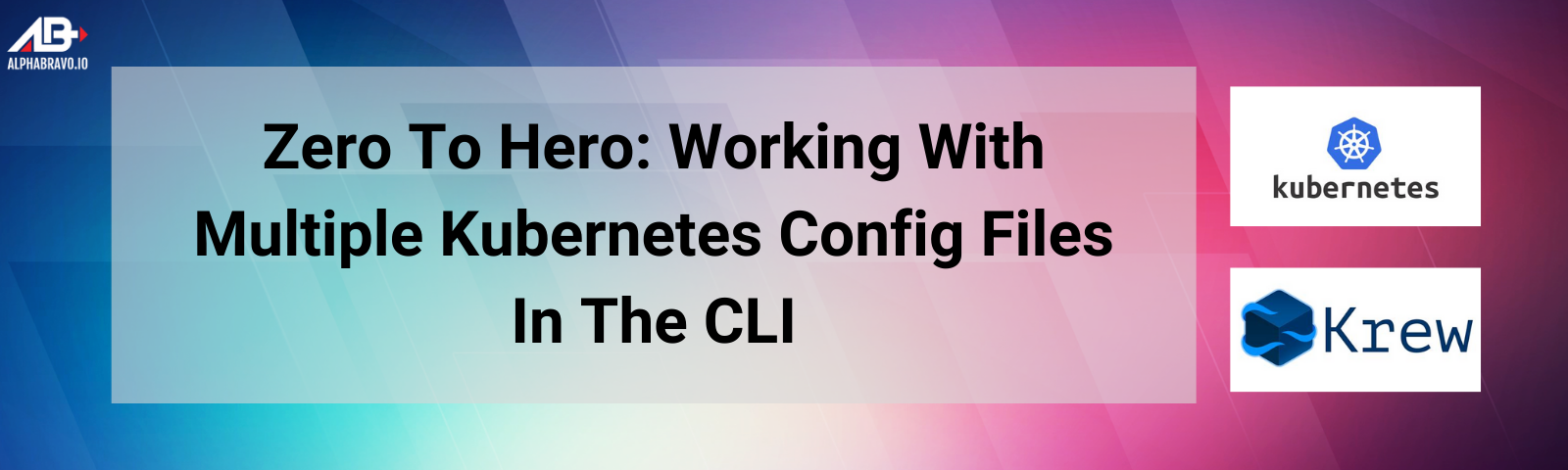
Zero To Hero: Working With Multiple Kubeconfig Files
Scaling beyond managing a single Kubernetes cluster from the CLI gets hard quickly.
Even after digging in on the official documentation, we feel that the process is just too complex to use efficiently on a daily basis.
Luckily we have some tips and tools that should help you with that process.
kubeconfig File Management
Let’s start with managing our kubeconfig files. They need to be treated with care as they are literally the keys to your Kubernetes kingdom.
- Keep them SAFE! Store them in a secret vault or password manager. Lock them down with proper permissions on your systems. Don’t share them publically (or even privately).
- Update them to be meaningful. Usually the
kubeconfigfiles are output using the namedefaultfor everything, which is fine for a single cluster but does not work when trying to manage multiple files/clusters. - Organize them on your system so they can be reused again and again. Some folks merge their Kubeconfigs and toss the originals. I think being able to regenerate that merged
kubeconfigon-demand from the original sources is important.
Updating the fields in your kubeconfig
The first thing we need to do is update the fields in each kubeconfig to be unique and meaningful.
IMPORTANT
- Make copies of these before modifying them. (
cp config config.orig) If you accidentally change something you shouldn’t have, the file will no longer work and you may lose access to that cluster until you generate a new file. - Pay close attention to the relationship of the fields. The
clusteranduserfields relate to other fields in the file and should remain an equal value.
Here is an example of a kubeconfig with the often found default values:
apiVersion: v1
clusters:
- cluster:
certificate-authority-data: fake-ca-file
server: https://0.0.0.0:6443
name: default
contexts:
- context:
cluster: default
user: default
name: default
current-context: default
kind: Config
preferences: {}
users:
- name: default
user:
client-certificate-data: fake-cert-file
client-key-data: fake-key-file
Below is an updated ‘kubeconfig’ with unique and descriptive:
apiVersion: v1
clusters:
- cluster:
certificate-authority-data: fake-ca-file
server: https://0.0.0.0:6443
name: prod-cluster
contexts:
- context:
cluster: prod-cluster
user: admin@prod-cluster
name: prod-cluster
current-context: prod-cluster
kind: Config
preferences: {}
users:
- name: admin@prod-cluster
user:
client-certificate-data: fake-cert-file
client-key-data: fake-key-file
Once the cleanup is complete on all files and they are given meaningful names (prod-cluster, dev-cluster, etc), move them into the ~/.kube/ directory on your system.
Important Note
Welcome to Krew
Now that you have your kubeconfig files all in order, let’s leverage some of the excellent kubectl tools that are out there.
Kubernetes Krew “is the package manager for kubectl plugins.”
You can get started by installing Krew here. Krew supports Windows, Mac and other Linux distributons and instructions for each system are in that link.
I typically install it by running their included script on my system:
(
set -x; cd "$(mktemp -d)" &&
OS="$(uname | tr '[:upper:]' '[:lower:]')" &&
ARCH="$(uname -m | sed -e 's/x86_64/amd64/' -e 's/\(arm\)\(64\)\?.*/\1\2/' -e 's/aarch64$/arm64/')" &&
KREW="krew-${OS}_${ARCH}" &&
curl -fsSLO "https://github.com/kubernetes-sigs/krew/releases/latest/download/${KREW}.tar.gz" &&
tar zxvf "${KREW}.tar.gz" &&
./"${KREW}" install krew
)
If you are using BASH, add the path export to the ~/.bashrc file. You may need to check here on what to do if you are using FSH, ZSH or another shell.
export PATH="${KREW_ROOT:-$HOME/.krew}/bin:$PATH"
Reload your shell with the new ~/.bashrc settings.
source ~/.bash_profile
source ~/.bashrc
Check to make sure Krew is installed and you can see the version:
kubectl krew version
Output:
OPTION VALUE
GitTag v0.4.2
GitCommit 6fcdb79
IndexURI https://github.com/kubernetes-sigs/krew-index.git
BasePath /root/.krew
IndexPath /root/.krew/index/default
InstallPath /root/.krew/store
BinPath /root/.krew/bin
DetectedPlatform linux/amd64
Now that we have Krew installed, we can install the specific plugins we are interested in for this excercise.
Install kubectx and kubens with Krew
The 2 plugins that we will use are kubectx and kubens. They can be installed standalone, but I prefer to use them as part of Krew.
kubectx: A tool to switch between contexts (clusters) on kubectl faster.kubens: A tool to switch between Kubernetes namespaces (and configure them for kubectl) easily.
You can follow the install instructions here.
Run the following commands to install with KREW.
kubectl krew install ctx
kubectl krew install ns
Krew also has numerous other useful plugins. To view them all run:
kubectl krew search
Install FZF (Optional)
FZF is not a necessary plugin, but it is recommended by kubens and kubectx to make selections a bit more intuitive.
Recommendation for FZF by the kubectx and kubens dev here.
Install instructions for FZF here.
git clone --depth 1 https://github.com/junegunn/fzf.git ~/.fzf
~/.fzf/install
Reload your shell with the new ~/.bashrc settings to make sure FZF is active.
source ~/.bash_profile
source ~/.bashrc
Merging kubeconfig files
This part is highly opinionated. This what works for me, but I am interested to hear if you know of a better / more efficient way!
All kubeconfig files should be in your ~/.kube/ directory for this and properly named / sanitized (per above).
root@rke2-test:~# ls ~/.kube -lah
total 44K
drwxr-xr-x 2 root root 4.0K Dec 9 18:24 .
drwx------ 10 root root 4.0K Dec 8 18:26 ..
-rw-r--r-- 1 root root 15K Dec 9 18:24 config
-rw-r--r-- 1 root root 3.0K Dec 9 18:20 dev-cluster
-rw-r--r-- 1 root root 3.0K Dec 9 18:17 prod-cluster
-rw-r--r-- 1 root root 3.0K Dec 9 18:21 qa-cluster
-rw------- 1 root root 3.0K Dec 9 18:13 rke2-homelab
-rw-r--r-- 1 root root 3.0K Dec 9 18:21 test-cluster
Next, we will use kubectl to merge all of the files we want (in this case, I use every kubeconfig file in the directory, but you can pick and choose) into a single file at ~/.kube/config. Since this is the default location where kubectl looks, we don’t need to update our KUBECONFIG variable anymore.
KUBECONFIG=~/.kube/rke2-homelab:~/.kube/prod-cluster:~/.kube/dev-cluster:~/.kube/qa-cluster:~/.kube/test-cluster \
kubectl config view --flatten > tmp && mv tmp ~/.kube/config
Now, if we were to look at our ~/.kube/config file, we would see all the separate files merged into one:
(Click the arrow next to YAML to expand)
apiVersion: v1
clusters:
- cluster:
certificate-authority-data: fake-ca-file
server: https://127.0.0.3:6443
name: dev-cluster
- cluster:
certificate-authority-data: fake-ca-file
server: https://127.0.0.2:6443
name: prod-cluster
- cluster:
certificate-authority-data: fake-ca-file
server: https://127.0.0.4:6443
name: qa-cluster
- cluster:
certificate-authority-data: fake-ca-file
server: https://127.0.0.1:6443
name: rke2-homelab
- cluster:
certificate-authority-data: fake-ca-file
server: https://127.0.0.5:6443
name: test-cluster
contexts:
- context:
cluster: dev-cluster
user: dev-cluster
name: dev-cluster
- context:
cluster: prod-cluster
user: prod-cluster
name: prod-cluster
- context:
cluster: qa-cluster
user: qa-cluster
name: qa-cluster
- context:
cluster: rke2-homelab
user: rke2-homelab
name: rke2-homelab
- context:
cluster: test-cluster
user: test-cluster
name: test-cluster
current-context: rke2-homelab
kind: Config
preferences: {}
users:
- name: dev-cluster
user:
client-certificate-data: fake-cert-file
client-key-data: fake-key-file
- name: prod-cluster
user:
client-certificate-data: fake-cert-file
client-key-data: fake-key-file
- name: qa-cluster
user:
client-certificate-data: fake-cert-file
client-key-data: fake-key-file
- name: rke2-homelab
user:
client-certificate-data: fake-cert-file
client-key-data: fake-key-file
- name: test-cluster
user:
client-certificate-data: fake-cert-file
client-key-data: fake-key-file
Using kubectx and kubens
Now that we have our files all merged, we can start easily switching contexts and namespaces with kubectx and kubens.
To clarify their purpose:
-
kubectxis used for switching contexts. This allows you to switch to managing different clusters. -
kubensis used for switching namespaces inside of each context. This allows for you to target specific namespaced resources inside an individual cluster. -
Switch to the
prod-cluster:
kubectl ctx prod-cluster
# Switched to context "prod-cluster".
- Switch to the
devcluster:
kubectl ctx dev-cluster
# Switched to context "dev-cluster".
- Get a selectable list of clusters you can switch to (if you installed FZF):
kubectl ctx
- Switch to the
cattle-systemnamespace on theprod-cluster:
kubectl ctx prod-cluster
kubectl ns cattle-system
Closing
Hopefully, this blog helps you get a handle on your ever-growing list of Kubernetes clusters that you are managing.
We recommend using Rancher if you want a powerful Web UI to manage your clusters, but sometimes the CLI is necessary.
If you have any questions or would like AlphaBravo’s assistance in building production-grade Kubernetes clusters, please reach out to us at info@alphabravo.io.
Thanks for reading!
The AB Engineering Team
Website: https://alphabravo.io
Contact Us: https://alphabravo.io/contact-us
